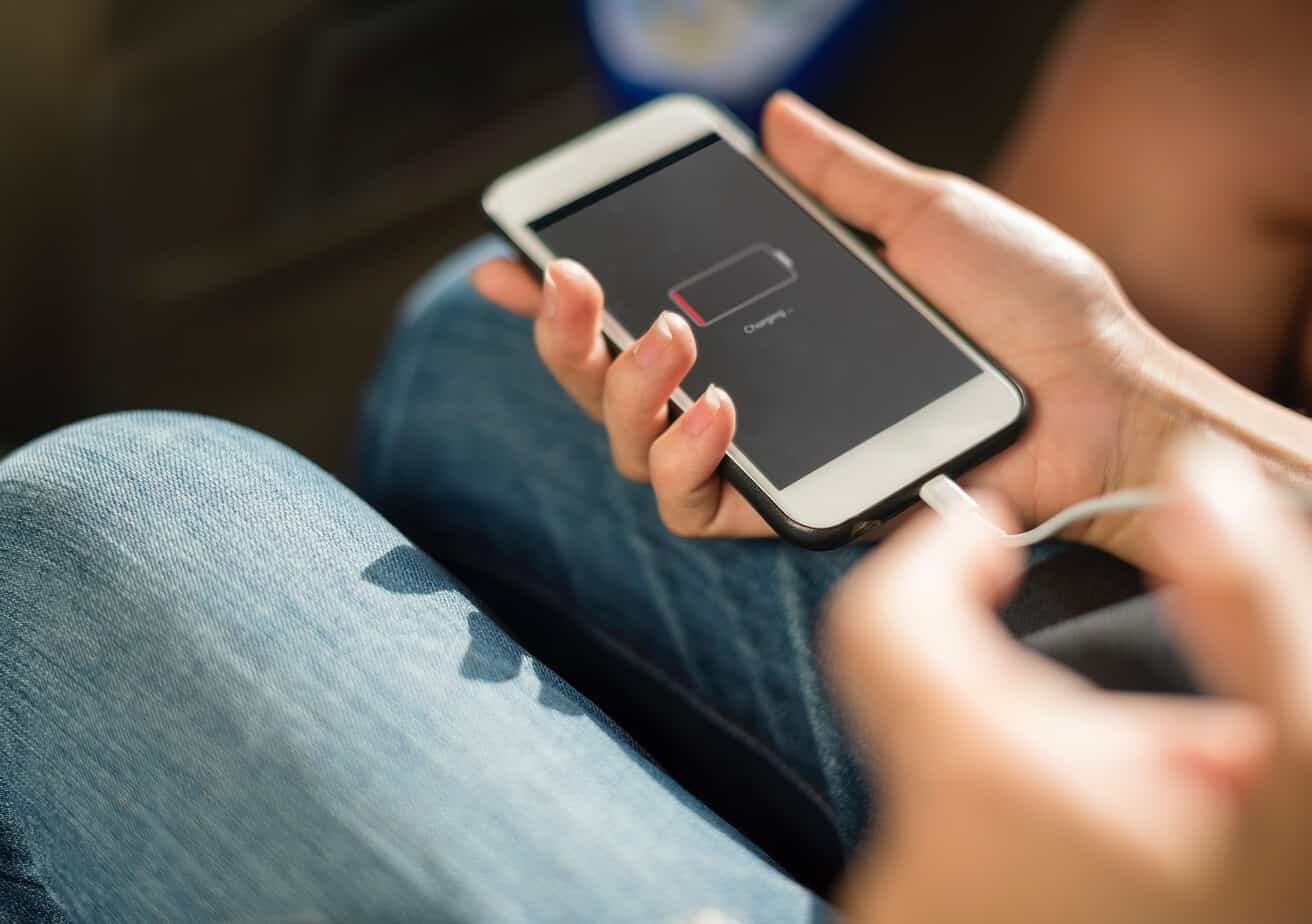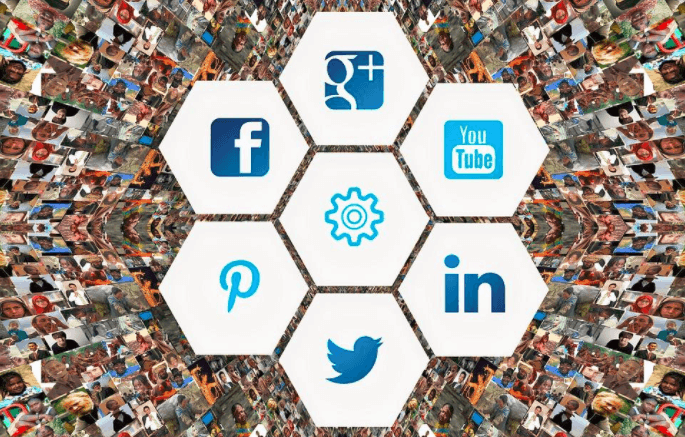Whether you are always on your phone or don’t have the ability to charge your phone every night, phone batteries tend to run out of energy within only a matter of hours. Because of this, people are constantly looking for ways in which they can increase the amount of time that their battery can last. Here are 10 tips on how to increase the activity you get out of one phone charge.
- Disable Location Services
There are several apps on your iPhone that ask to receive your location information when you’re either not using the app or only when you’re in the app. By allowing multiple apps to constantly know your location, you’re also allowing your phone’s GPS system to constantly be working. Using your iPhone GPS requires a great amount of battery, and by having this service continuously running in the background through various applications, you’re draining your battery life. In order to disable your location function on your iPhone, go to Settings, then Privacy, then Location Services and disable the function.
- Disable Bluetooth
When you have your Bluetooth feature on, your phone is constantly searching for signals that it may connect to, similarly to the WiFi function. The Bluetooth and WiFi function actually use the same antenna and receiver in order to search for signals. Because of this, your phone is constantly using energy even when you’re not intending for it to search for signals. To turn off the Bluetooth function, go to Settings, then Bluetooth, and then disable the function.
- Disable Background App Refresh
When your phone has the setting “Background App Refresh” on, it has the ability to constantly refresh apps in the background while you’re doing other things on your phone. And it even has the ability to refresh apps when you are not even on your phone in the first place. By having your phone refresh apps constantly, it’s using a great amount of its battery, resulting in limited battery life. You can disable this function by going to Settings, then General, then to Background App Refresh and turning it off.
- Reduce Screen Brightness
The brightness of the light on your phone is one of the biggest consumers of the battery energy on your phone. When you always have your brightness high, you’re requiring more work from your phone to display higher beams of light, resulting in the use of more battery. You can reduce the brightness of your screen by going to Settings, then Brightness and Wallpaper, and then lower the brightness. You can also avoid any future problems by turning on the Auto-Brightness feature, which has the ability to automatically adjust your phone’s brightness to your current environment in order to ensure that your phone isn’t wasting too much energy.
- Reduce Your Auto-Lock Time
Your iPhone has a feature known as Auto-Lock, which is responsible for automatically locking your iPhone after a certain amount of time goes by without experiencing any activity. By decreasing the amount of time that goes by until your phone automatically locks, you’re reducing the amount of battery that your phone uses, since the screen will light up less often. To adjust the auto-lock feature, go to Settings, then General, then Auto-Lock, and then reduce the time to either 1 minute or 2 minutes.
- Be Aware Of Your Signal Strength
Whether you’re using WiFi or your data reception on your iPhone, your phone is constantly looking for connections nearby. When your phone has poor reception or WiFi connection, it is continuously searching for signals that are stronger. This results in your phone working to find other signals, which uses more battery than it does when you have a strong connection. To avoid this, you can either refrain from areas that don’t have strong signals, or you can put your phone in Airplane Mode to ensure that it’s not doing extra work by constantly roaming.
- Reduce The Number Of Notifications Your Receive
Whenever your phone receives a notification, the screen lights up and displays that notification for you. But when you are constantly receiving notifications, your screen is lighting up every time and using extra energy. To prevent this from happening, turn off push notifications for apps that you don’t use often. By turning off push notifications, your phone doesn’t have to light up as much in order to display the screen.
- Update Your Software
Sometimes when you have older software installed on your phone, it can use more battery energy than needed. That’s why making sure that the software on your iPhone is up to date can improve the life of your battery. To check for software updates, go to Settings, then General, then Software Update, and the screen will display an update if eligible.
- Use A Battery Case
Even when you have minimized the amount of energy your phone requires to function, your iPhone’s battery life may still not be long enough for you. Because of this, investing in an iPhone battery case may be beneficial because it allows you to essentially have 2 batteries on your one iPhone. There is a wide variety of battery cases on the market, each with different features. But most of them allow you to charge the case at nighttime along with your iPhone, which is convenient for everyone that charges their phone nightly anyway.
- Check What Apps Are Using The Most Battery
When you’re trying to extend your battery life, something as simple as avoiding using certain apps can be beneficial. Check which apps are using the largest amount of your battery energy and then try using those apps less. To check your battery usage, go to Settings, then Battery, and then your battery usage from either the last 24 hours or the last 7 days will be displayed.
Since we use our phones almost every day, the amount of time that our phone batteries offer is important. In order to elongate the amount of time, you can use your phone’s battery, minimize the amount of background work that your iPhone is engaging in. And if all else fails, consider investing in a battery case, which essentially allows you to have 2 batteries on you at all times.